Overview
Jabacus offers team subscriptions for companies and organizations.
- Team subscriptions are managed by a team administrator, who can assign subscriptions to users.
- Team subscriptions are available for a minimum of two users.
- After the initial subscription purchase, additional subscriptions can be added to the team at any time.
- Additional subscriptions can have different subscription periods and levels.
Team Administrator Guide
It is recommended for the team administrator to first sign up for an account and then create a subscription.
1. A team subscription can be created by selecting the "Team Subscription" option on the Subscribe page.
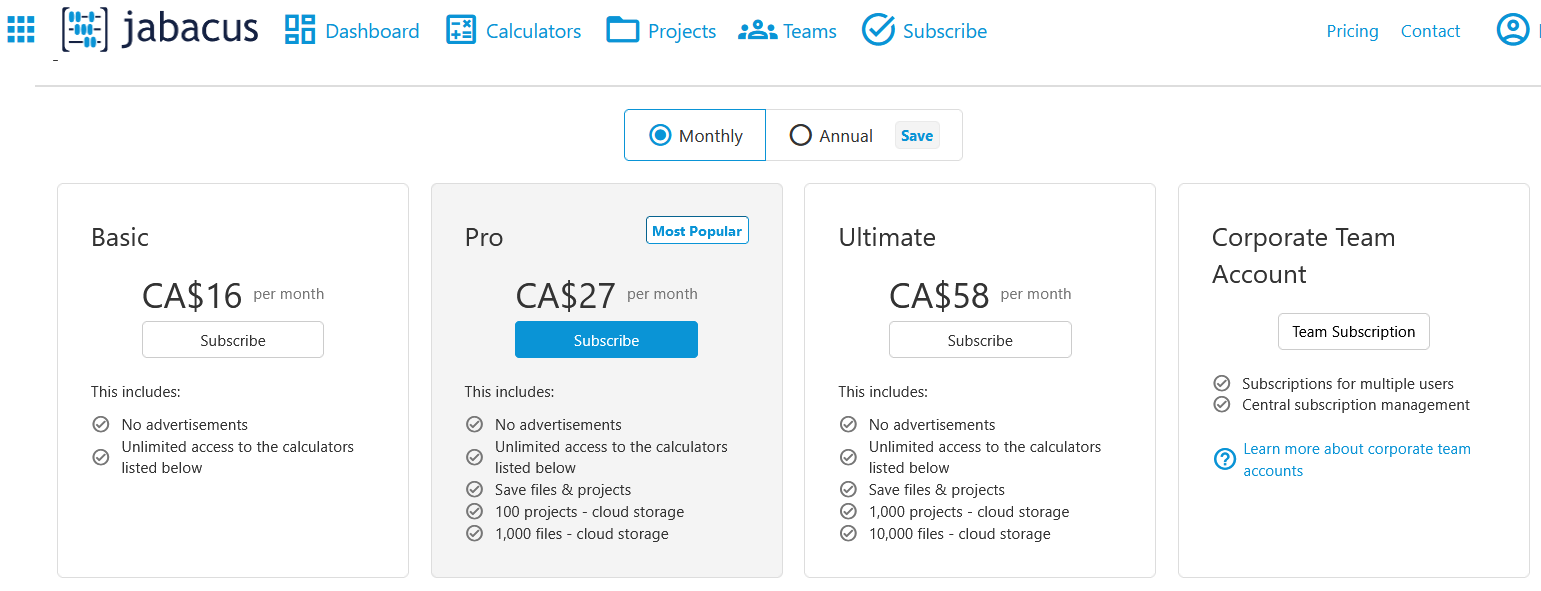
2. After selecting the "Team Subscription" option, the team administrator will be prompted to enter the number of users for the team subscription.
Next, the team administrator will be select the subscription period and subscription level for the team subscription.
(If the team administer has not already registered with Jabacus, they will first be prompted to create an account and verify their email. Clicking the subscribe link will resume the subscription creation process.)
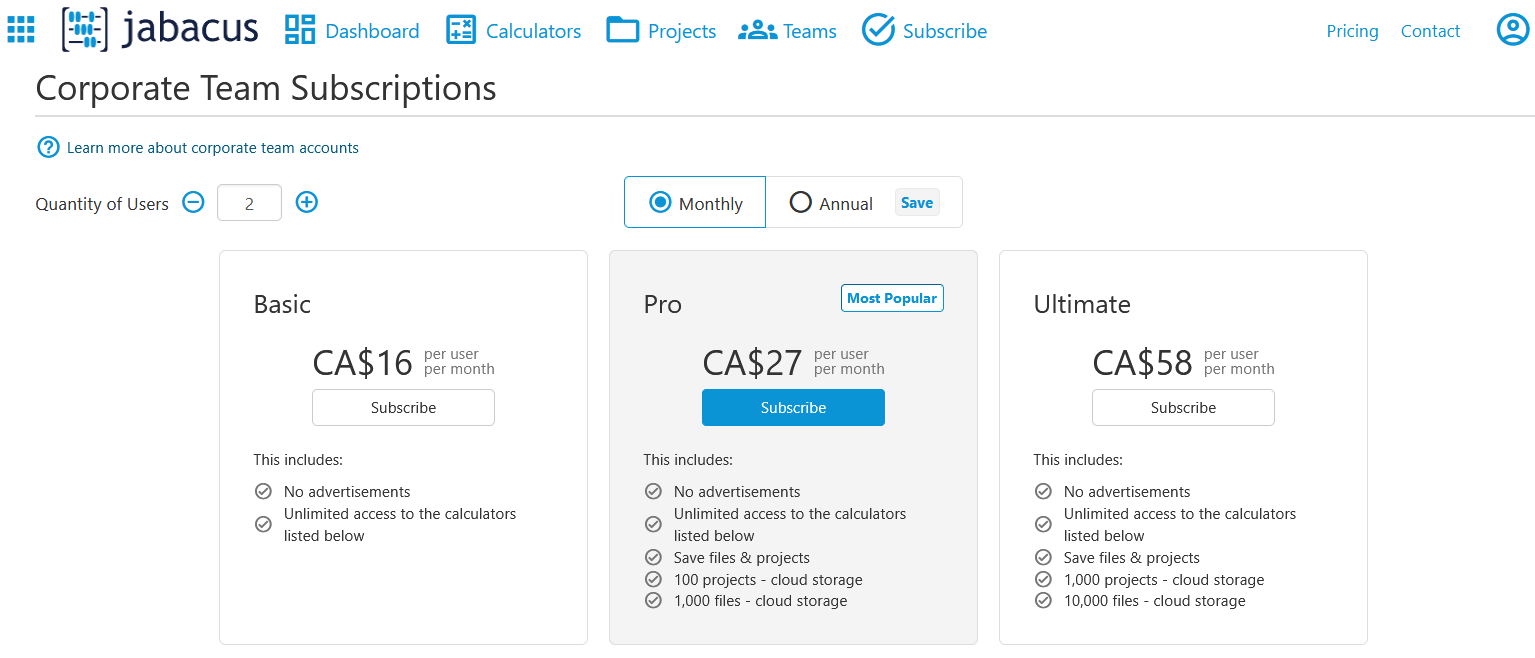
3. After the subscription has been created, the team administrator can manage the subscriptions from the subscription management page under the user profile.
Sophia is the team subscription administrator in the images below.
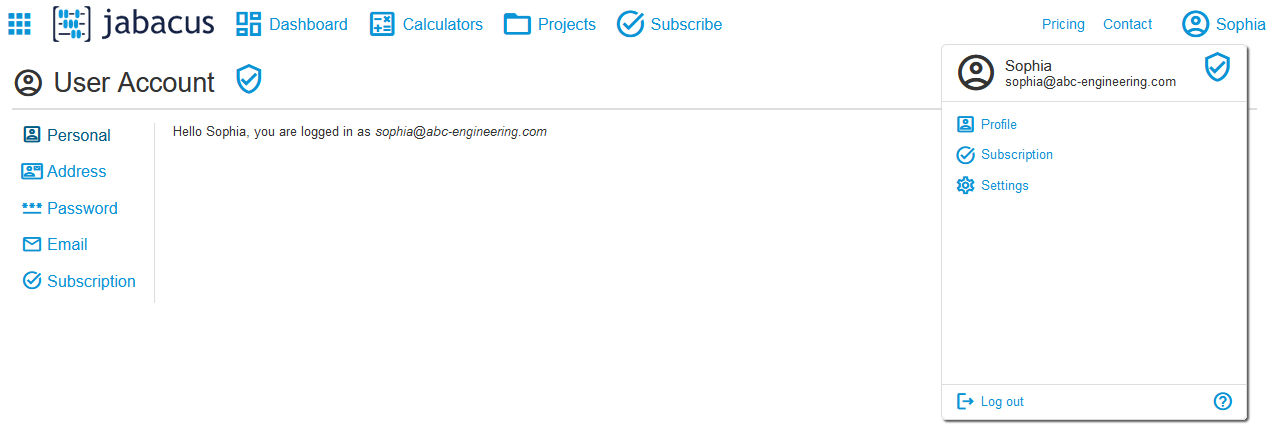
4. From the subscription management page, the team administrator can assign subscriptions to users, add additional subscriptions, and manage existing subscriptions.
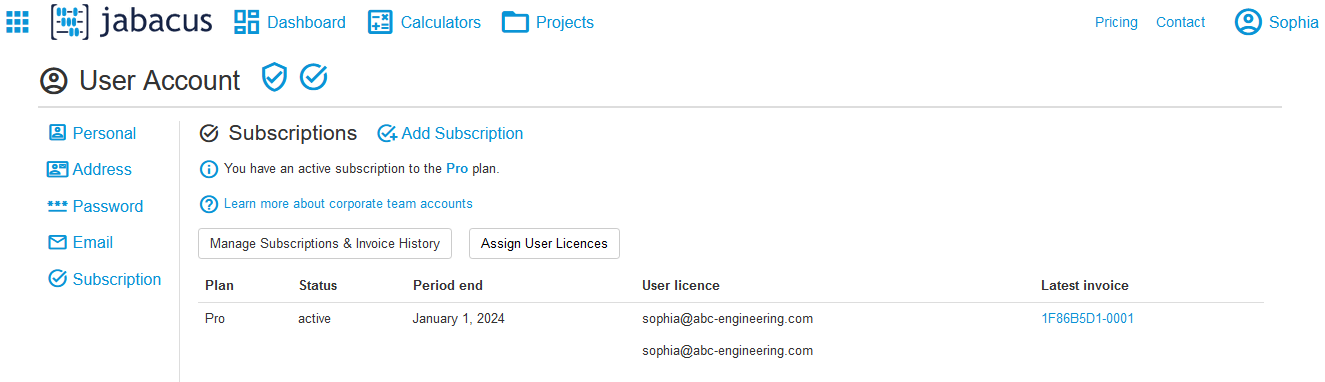
To assign a subscription to a user, click "Assign User License" and enter the user's email address in the user license field and click the "Save User Licenses" button.
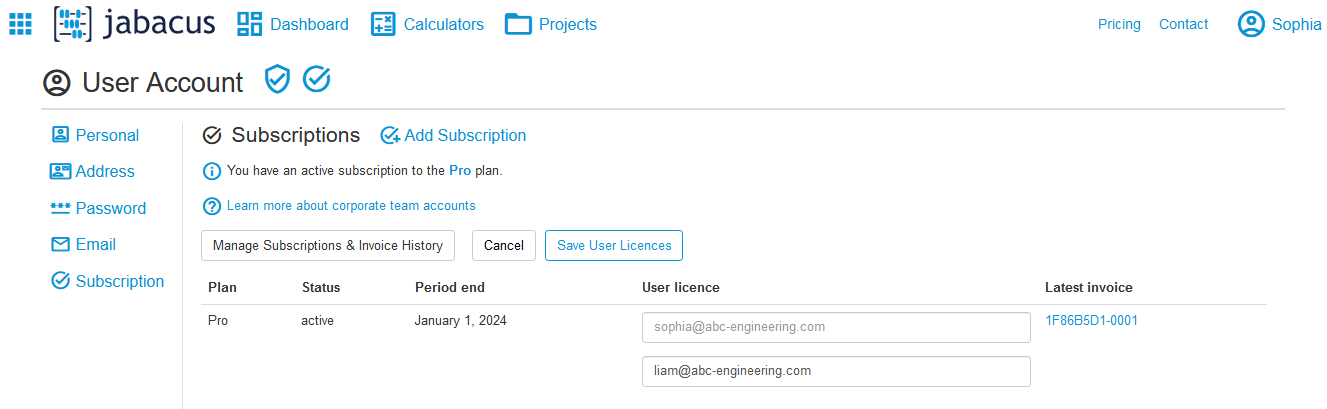
5. All licenses can be assigned to users other than the team administrator. This allows the team administrator to assign licenses to users and manage the team subscription without using a license.
The picture below shows the subscription managemant page after an additional subscription has been added and all licenses have been assigned to other users.
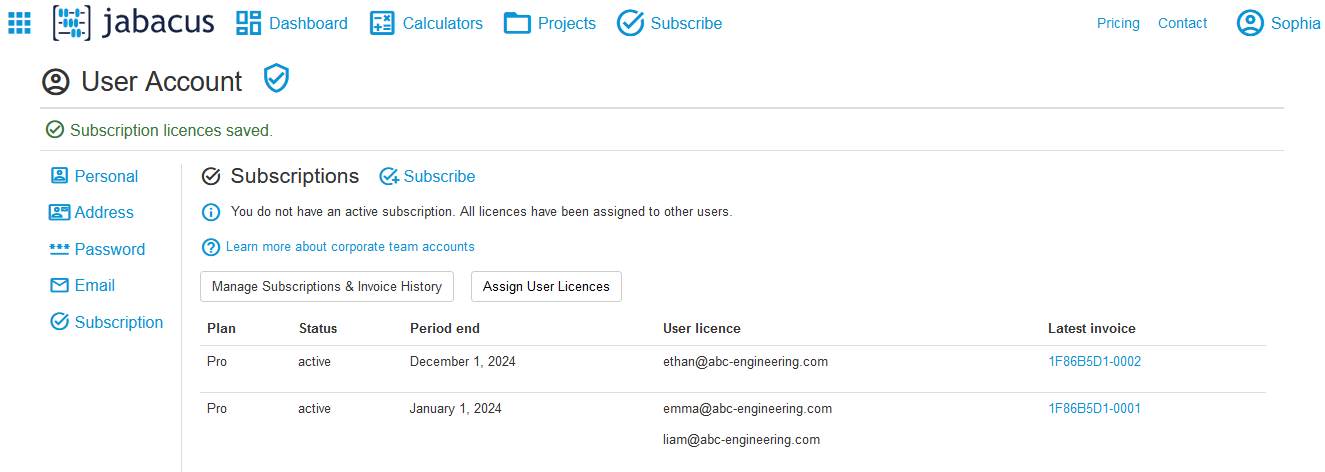
6. Subscriptions can be modified by clicking the "Modify Subscription" button. Previous invoices can also be accessed by clicking the "Manage Subscriptions & Invoice History" button.
User Experience
When a user who has been assigned a license signs in and views the subscription page in their profile, they will see the subscription that has been assigned to them and who the subscription is managed by.
In the image below, Liam has been assigned a license by Sophia.
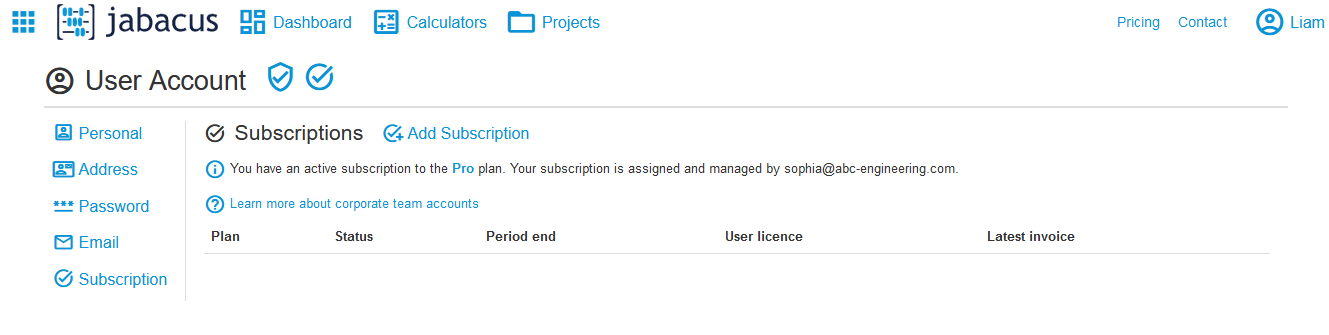
Subscribe to a team subscription.
If you have any other questions about team subscriptions, please contact us.